Have you ever wondered how to use the library catalog? Here are the most popular areas of our library catalog! Please review the following sections and let us know if you have any questions by calling the library at (269) 694-9690 or asking your librarian!
Access the library catalog HERE or by selecting “FIND IT” on the top menu.
Login:
The “LOGIN” icon is located on the top right of the library catalog. You will log in with your library card number and personal pin/password. There are two different library card formats. Library card numbers have a fourteen character card number (24011844######).
(Capital “P”, space, then two zeros, followed by their personal card numbers)
Change Your Password:
You must be able to login to your account to change the password online. If you cannot access your account information then please call the library to reset your password over the phone or in person. Follow the steps below to reset your password yourself.
- Log in with your library card number and personal pin/password.
- Click/tap on your name at the top right of the screen, and then click/tap the “Your Settings” menu option.
- Select “Your Profile” – you may now type a new password (and reminder question)
- Select “Save”
Search:
The search box for the library catalog is located at the top middle of the webpage. Click/tap in the box and type your terms to begin your search. “Other Searches” is located to the right of the search box. Click the down arrow for the options below:
- You also have the option to do an “advanced search,” which is much more specific. You can even restrict the search to your home library.
- You have the option to do a “browse search,” which will use the keywords you type in to find titles, authors, and subjects with those words.
- You can also perform a “Reading Level” search. This option includes Accelerated Reader Renaissance, Lexile, and Reading Counts Programs.
Renew Items:
Renewing items checked out on your library account is so easy! Follow the steps below to get the items on your account up to speed.
- Log in with your library card number and personal pin/password.
- Click/tap on your name at the top right of the screen, and then click/tap the “Items Out” menu option.
- Click/tap “Renew All” or select the item(s) you wish to renew by ticking the check box of selected items and then selecting “Renew”
Reserve Items:
You must be logged into your account to reserve items. Items can be reserved by searching and clicking on the record for the item of your choice. Once you have found the item of your choosing you may click/tap the “Place A Hold” icon.
- By reserving this specific item you will be notified when the item has been returned to the library and is available for pickup.
- Items on reserve may have a waiting list with multiple patron names on record. Reserves that are not picked up after five days will go on to the next patron. If no one else is on the list then the item goes back on the library shelf.
- Patrons will be notified by phone or email. Notification is dependent on what a patron has setup on their account.
Checkout History:
Some patrons find it convenient to keep a list of the books that they have checked out in the past. If you would like to do this, follow these steps:
- Log in with your library card number and personal pin/password.
- Click on your name at the top right of the screen, and then click/tap the “Checkout History” menu option.
- Click on the “Show Checkout History items” button. Read the confirmation warning, and then click “yes.”
You have the option of turning this history off at any time. Your history will start from the day you turn it on.